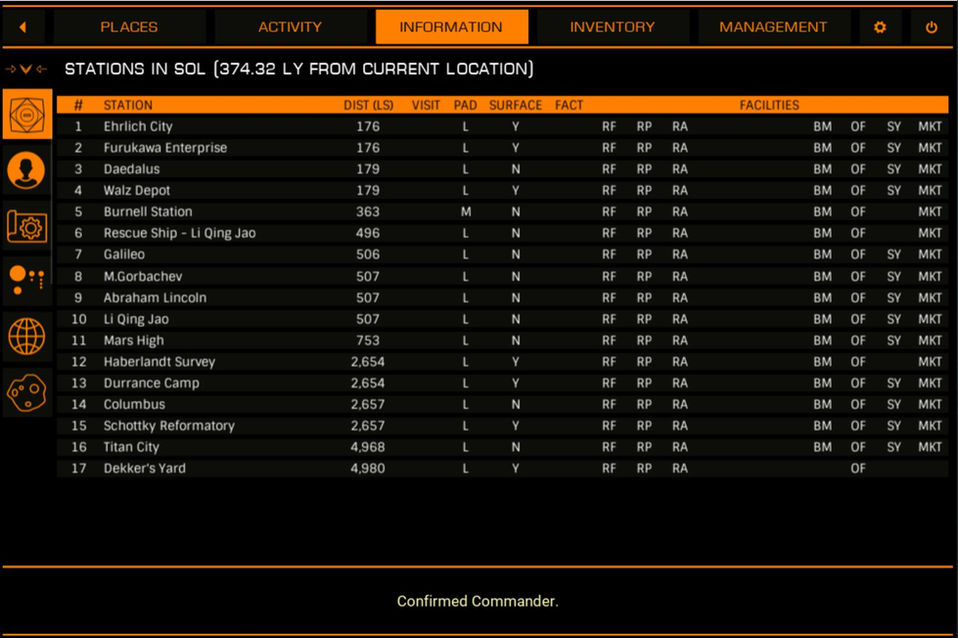EDCoPilot
Your FREE virtual assistant
for Elite Dangerous on the PC
What is EDCoPilot?
EDCoPilot is the ship panel you have been missing in -game.
EDCoPilot will help you find stuff in game, navigate the galaxy, adds new immersion features to your game experience, and presents lots of useful information.
Coupled with a ship AI that will speak to you in high quality voices - think of it as an “Alexa-in-space”, but with attitude!
EDCoPilot works well in all system configurations :
flat screen (single or multi monitor), VR, simpits
-
It's navigable UI lets you easily access the data you want and is also fully controllable using Voice Attack voice commands
-
Extend your desktop onto a tablet using (free) SpaceDesk or similar, and the UI becomes a touch enabled interface
-
VR users : EDCoPilot was originally created for VR play, to minimise the need for Commanders to take their headsets off to find external information or to auto-plot for you on the Galaxy Map. It's function has expanded greatly since inception
VR users can display the UI in their headset via overlay applications such as the built in Oculus Dash application for Oculus users, or for non-Oculus users you can use Desktop+ (free on Steam), OVRDrop or OVRToolkit.
-
Simpit builders - EDCoPilot can run multiple UI instances, each displaying any of its 40+ information ponels
Main Features
(see a more detailed list here)
Navigation : Manage and organise an external set of bookmarks, and set course to those locations at the click of a button or using a voice command.
Location look-ups : Find places to buy or sell commodities, ships, or modules and find material traders, interstellar factors etc, then set course using voice commands or via a button click.
Over 30 panels of information relevant to your current session or prior history, including
-
Bodies or stations in a system
-
Inventory of ships, modules, suits, weapons, materials
-
Engineering blueprint requirements vs materials in hand
-
See session and lifetime statistics
Announcements : See and hear useful information as you go about your in-game session.
-
NEW: Uses high quality Microsoft Edge text to speech voices as default, for more natural sounding voices,
-
Also supports voices from Amazon Polly, Google Cloud Text To Speech, Microsoft Azure Text To Speech or ElevenLabs (accounts required with these options) . Many voices to choose from!
System Requirements
Note: For use with Elite Dangerous PC users only
VoiceAttack optional. Use it to control the app using voice commands. Works perfectly alongside HCS Voicepacks.
A second monitor or tablet is recommended for non-VR users.
-
Alternatively you can turn your tablet into a touch enabled EDCoPilot panel using SpaceDesk.
VR users : Requires overlay software.
-
Oculus users: Oculus Dash native software, or Desktop+ (free on Steam).
-
Other VR users using Steam: Desktop+ (free on Steam), OVRDrop or OVRToolkit.
Panel Gallery 1
Installation
Note: The download, installation and execution of this application requires your acceptance of the End User License Agreement found here
The application will prompt you to confirm your acceptance before proceeding with its main operations.
BEFORE YOU DOWNLOAD - A NOTE ON USER TELEMETRY
Please note that EDCoPilot will collect some user telemetry. This is used for both proactive troubleshooting, supporting users who report problems, and for gauging the size and growth of the active user base.
This telemetry consists of:
For user base growth reporting:
-
startup message containing Commander name and version of client (to check for updates)
-
shutdown message for usage reporting purposes, containing duration of time the client was running, and how many user interactions were made with it (interaction = button click or voice command)
For troubleshooting and support
-
warning messages you receive in the Voice Log (to assist with user troubleshooting)
-
crash reports (a copy of the stack trace detailing failing line in the module, and previous calls in the sequence within the program leading to the crash)
-
notifying when a call is made from the client to an external party (this is used to check the calls are functioning correctly, and does not include data you pass to/from the external party)
Backend server logs are retained for 14 days only, then automatically purged.
If you are not agreeable to this information being reported, please do not install the application.
BASIC INSTALLATION STEPS
1. Download the msi installer file from either of these locations :
2. Start Elite Dangerous, and open a session in Open, Private or Solo.
-
NOTE: change your game display options from Fullscreen to Windowed or Borderless, to prevent "black screening" in and out of game when you switch windows between the game and EDCoPilot / other apps
-
By default, EDCoPilot will refocus back on the game window when you click a button on its UI. You can disable this in the UI Settings in the app.ff
3. Run the installer by double clicking on the msi file. Then just follow the installation prompts.
4. Follow the install document found in the docs subfolder of your install location
Checklist of basic setup steps:
- start Elite Dangerous and Voice Attack (if you have VA)
- double click LaunchEDCoPilot.exe to start EDCoPilot
- voice users : import the VAP file into VoiceAttack (see the Installation Instructions pdf in your EDCoPilot / docs folder, and follow steps 2 and 3)
- check for missing keybinds and then test course plotting
- run the History Refresh to process all saved journals and build Cmdr info
- VR users - configure your overlay application and pin UI into headset
Panel Gallery 2
Enjoying EDCoPilot?
Please donate or become a Patron to support my work!
If you find EDCoPilot adds to your gameplay, consider a donation or a Patreon subscription to support my work and to help cover hosting costs.
Any amount is appreciated.
Need Help?
If you have any difficulty setting up, or have a question on using the app, contact me at the following links, or use the email form on the right (note: i will respond faster on Discord)
Join our Discord server :
Join the EDCOPilot community and report issues, request enhancements and review posted tips and tricks.
-
Other contact options:
email: cmdr_razzafrag@outlook.com
facebook: https://www.facebook.com/EDCoPilot